Feeling like you get a little too much information from Handshake? We get it. The good news is that YOU can control the method and frequency by adjusting your notification preferences in Handshake at any time in just three easy steps
1. Select your account icon in the upper right hand corner, and select Notifications from the drop down menu.
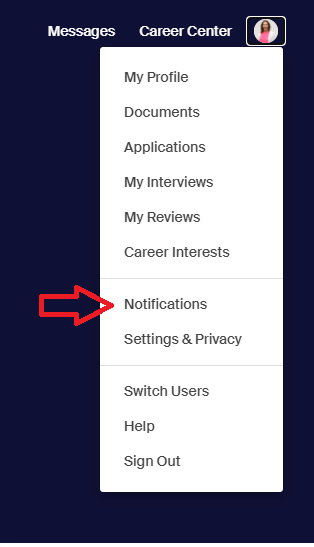
2. Next, select Edit Notification Preferences.
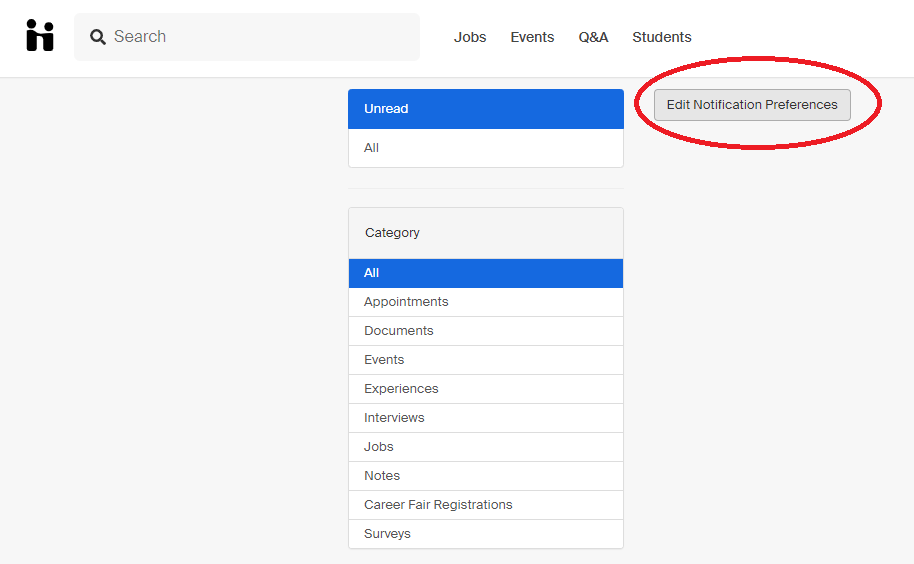
3. Here, you can check and uncheck where you’d like to receive notifications, and whether those notifications come via email, Handshake, or both. You can also opt for push notifications if you use our mobile app on iOS.
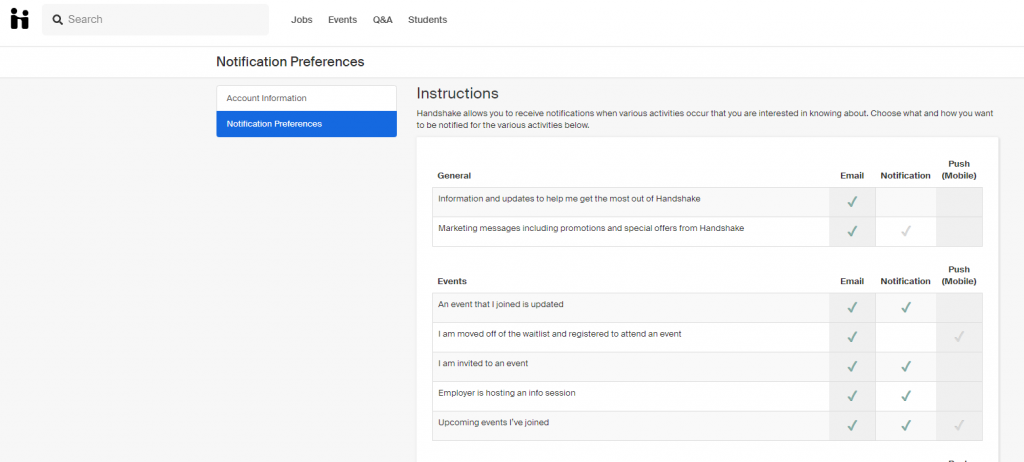
Once you’re done, you can navigate to another part of Handshake or log out, as your preferences are automatically saved.
To see the list of default student notifications, please check out Default Notification Preferences for Students